
DESCRIPTION OF THE WATCHFACE
XDR 200D Series WatchFaces for WearOS & TizenOS Smartwatches
If you are looking for a stylish and functional watch face for your smartwatch, you might want to check out the XDR 200D series Watchface on Facer. This watch face is designed by JoinTheAvid, a creative watch face designer who has created many popular and unique watch faces on Facer.
The XDR 200D series is a minimalist and elegant watch face that features a digital Secs timer display while being Analog. The watch face also has a lot of different background and accent colored watchface variants, so you can match it with your outfit or mood. The watch face is compatible with all WearOS, Samsung, and Google Pixel smartwatches, and you can easily sync it to your watch using the Facer app.
The XDR 200D series is one of the many amazing watch faces that you can find By JoinTheAvid on Facer, the largest watch face platform in the world. Facer has thousands of free and premium watch faces for all kinds of smartwatches, and you can browse them by category, popularity, or designer.
If you are interested in the XDR 200D series or other watch faces by JoinTheAvid, you can visit Store by JoinTheAvid. You can also leave a comment or a rating on Facer to show your support and feedback. Thank you for choosing the XDR 200D series as your watch face, and enjoy your smartwatch!

HOW TO INSTALL FACER SMART WATCHFACES
Step 1: Download Facer app on your phone. You can get it from Google Play if you have an Android phone, or from the App Store if you have an iPhone.
Step 2: Open Facer app on your phone and select your watch model. If you don’t see your watch model, you can choose a similar one that runs on the same operating system (WearOS or Tizen).
Step 3: Install Facer companion app on your watch. Depending on your watch type, you may need to install an additional app on your watch to connect it with Facer app on your phone. You can follow the instructions on your phone screen, or check out these guides for more details: Install Facer on your devices, Setting up Facer, How to install watch faces from Google Play.
Step 4: Change your watch face to Facer. Long press on your watch screen to bring up the watch face picker. Scroll until you see the Facer logo and tap to select it. You should see the default Facer watch face on your watch.
Step 5: Pick a watch face and sync it. Now you can search JoinTheAvid on Facer app on your phone and find a watch face that you like. Once you find a watch face, tap the blue button to sync it to your watch. It may take a few seconds to transfer the watch face to your watch.
Step 6: Enjoy your new watch face. You can now see the watch face that you synced on your watch. You can also customize some settings, such as the background color, by tapping on the watch face. You can sync as many watch faces as you want, and change them anytime you want.
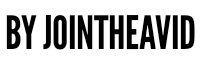
Add a Comment